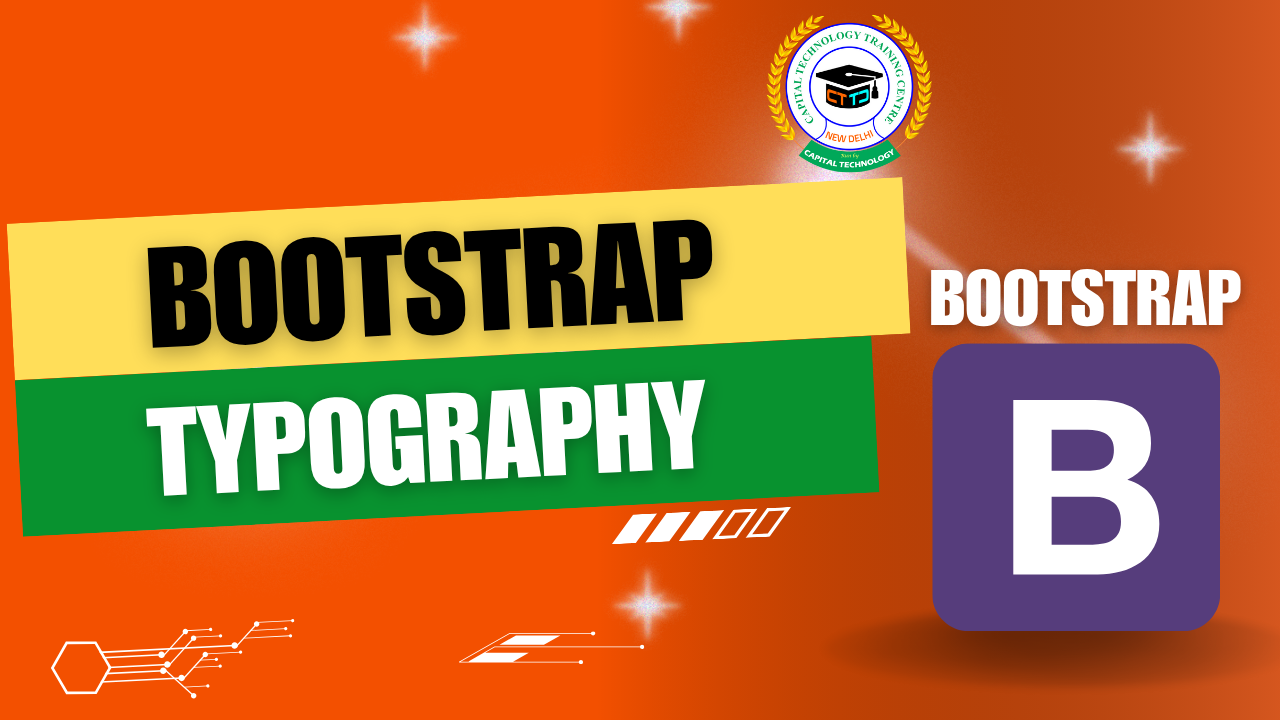A Complete Guide to Bootstrap Buttons: Styling Your Web with Ease
Buttons are one of the most important interactive elements on any website. With Bootstrap, creating stylish, responsive, and accessible buttons becomes effortless. In this blog, we’ll explore everything you need to know about Bootstrap buttons (BS Buttons) to make your site look professional and user-friendly.
What Are Bootstrap Buttons?
Bootstrap buttons are pre-styled clickable elements that come with a variety of styles, sizes, and behaviors. Using simple classes, you can transform basic <button>, <a>, or <input> elements into beautiful, functional buttons that fit your design.
Basic Button Syntax
To create a Bootstrap button, add the class .btn to your button element along with a style class that defines its color and purpose:
Here, .btn-primary gives the button a blue color indicating a primary action.
Common Bootstrap Button Styles
Bootstrap offers several predefined button styles for different use cases:
-
.btn-primary— Main action button (blue) -
.btn-secondary— Secondary action (gray) -
.btn-success— Success messages or actions (green) -
.btn-danger— Danger or delete actions (red) -
.btn-warning— Warnings (yellow/orange) -
.btn-info— Informational (light blue) -
.btn-light— Light background -
.btn-dark— Dark background
Button Sizes
You can control button sizes with these classes:
-
.btn-lg— Large button -
.btn-sm— Small button -
.btn-block(Bootstrap 4) or.w-100(Bootstrap 5) — Full-width button
Example:
Outline Buttons
If you want buttons with just colored borders and transparent backgrounds, use outline buttons:
Outline buttons provide a subtle alternative to filled buttons.
Disabled Buttons
To disable a button so users cannot click it, add the disabled attribute or class:
Button Groups and Toggles
Bootstrap also supports grouping multiple buttons together or creating toggle buttons for radio or checkbox-like behavior.
Why Use Bootstrap Buttons?
-
Consistent look and feel across browsers
-
Responsive and mobile-friendly
-
Easy customization with utility classes
-
Accessibility support built-in
Bootstrap buttons simplify adding interactive controls to your site without the hassle of writing custom CSS from scratch. Experiment with different styles, sizes, and groupings to match your design needs!