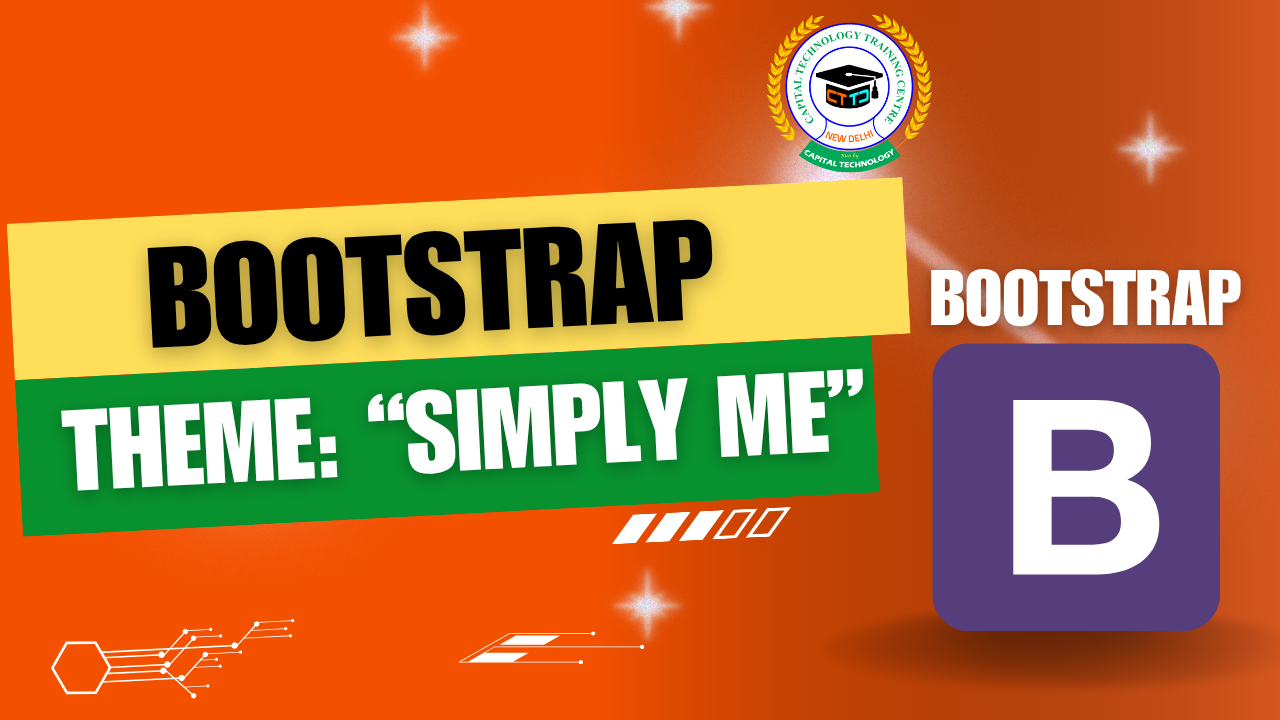Organize Content with Bootstrap List Groups: Clean and Flexible Lists Made Easy
When displaying lists of items—whether navigation links, messages, or content groups—you want them to be clear, visually appealing, and user-friendly. Bootstrap’s List Groups component is designed exactly for that. It helps you create beautifully styled lists with minimal effort.
What Are Bootstrap List Groups?
List Groups are flexible and powerful components for displaying series of content in a clean, consistent way. Each item in the list can be simple text, links, buttons, or even custom HTML, and Bootstrap styles them automatically for spacing, borders, and hover effects.
Basic List Group
A basic list group is created by adding the .list-group class to a <ul> or <div>, and each item inside has the .list-group-item class:
This gives you a simple, clean vertical list with borders and padding.
List Groups with Links and Buttons
List groups can include clickable links or buttons:
The .list-group-item-action class makes items respond visually to hover and focus, improving user interaction.
Contextual Classes
Add context colors to list items to indicate statuses or categories:
-
.list-group-item-primary -
.list-group-item-secondary -
.list-group-item-success -
.list-group-item-danger -
.list-group-item-warning -
.list-group-item-info -
.list-group-item-light -
.list-group-item-dark
Example:
Disabled and Active Items
You can mark an item as active or disabled for better user feedback:
Custom Content Within List Items
Bootstrap supports rich content inside list items, such as headings, paragraphs, and badges:
Why Use Bootstrap List Groups?
-
Easy way to organize and display lists
-
Works with text, links, buttons, and custom content
-
Responsive and mobile-friendly
-
Consistent styling across browsers
Bootstrap List Groups simplify managing lists of content on your site while keeping your design clean and user-friendly. Try combining them with badges, icons, or buttons to build powerful interfaces!